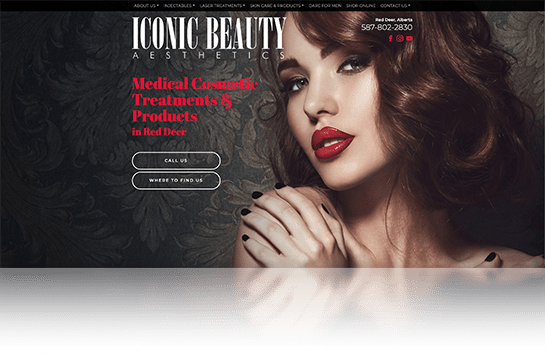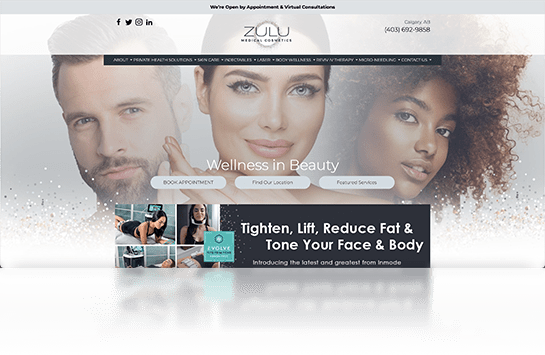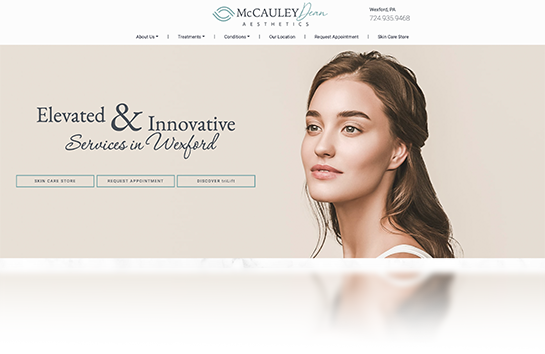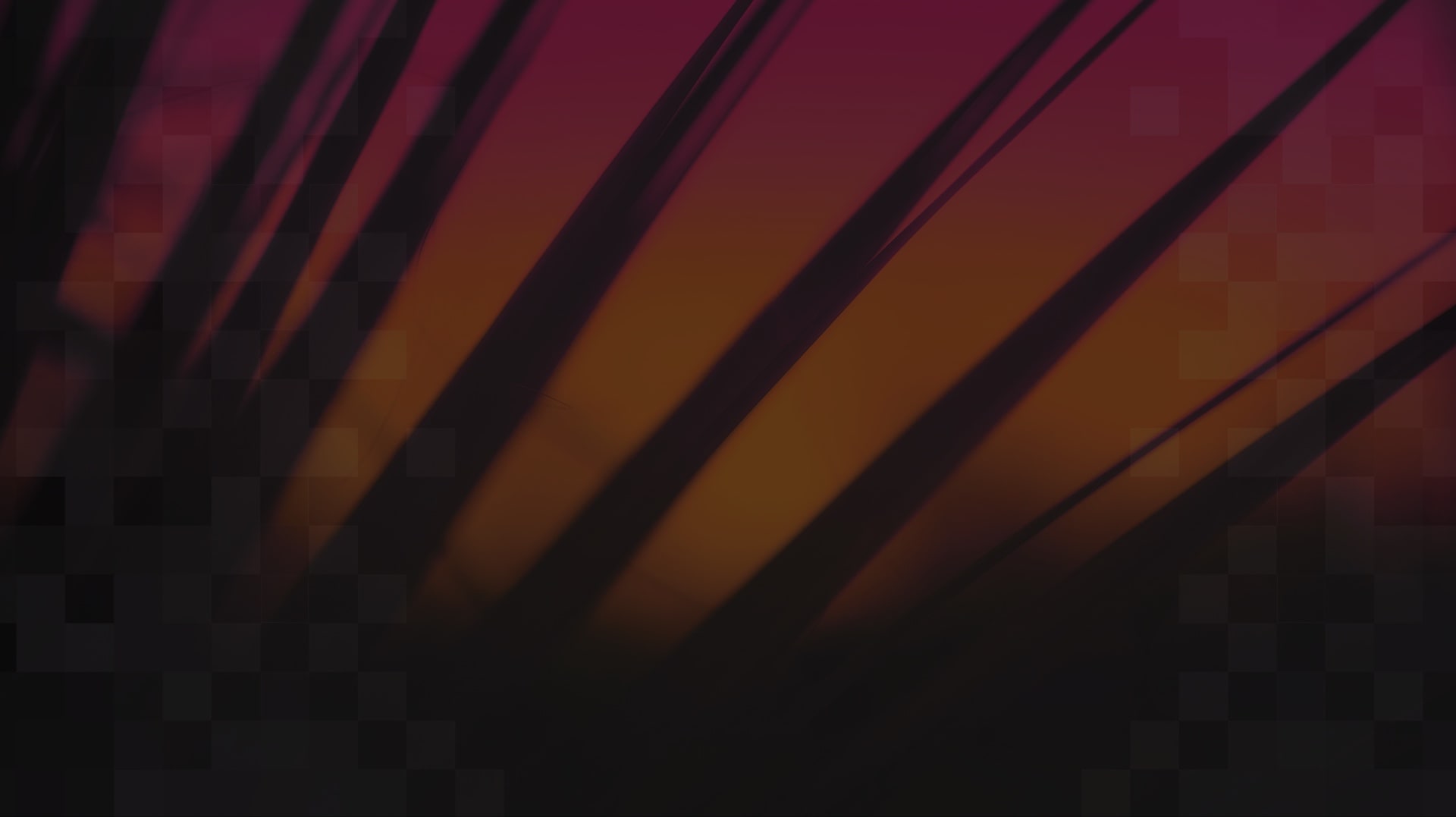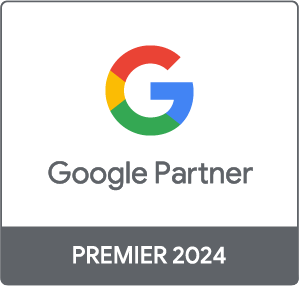Technology Information Hub 
This page is meant to serve as your information hub for getting your triLift x LIFT Aesthetic Marketing program set up in a timely manner. Some support is required on your end to ensure our team has the right access to key pieces that will help us successfully launch and manage your program.
If you have any further questions beyond what is answered on this page, please do not hesitate to contact your program manager on Basecamp.

Logo Files 
We’ll use your logo on your landing page and e-mail marketing assets. It’s important this logo is of high quality so it represents your brand well and looks great on your marketing materials.
We would love access to as many logo files as you have! We accept the following formats:
- .PNG
- .EPS
- .SVG
- .AI
You can send your logo in the “Logo File” section, located in “Docs & Files” in Basecamp.
Your logo should be at least 500px in width to ensure quality across marketing assets.

NOTE: For the purposes of this step, your program manager has created a Facebook account with their First name, then the word “Pod,” then their last name. Please reach out to your program manager if you have any questions.
It is crucial we be provided administrator access to your business Facebook page. With full control over your page, we can better optimize our advertising efforts. Business manager, partial access, or other permissions don’t allow us to do this.
Before you are able to make us an administrator of your Facebook page we first need to make a friend connection on Facebook. You will be making friends with your program manager’s company account named ‘Firstname Pod Lastname’.
Note: To complete the steps below you are required to be a current administrator of your company’s Facebook page.
Step 1: Log in to your own personal Facebook account.
Step 2: Add my company administrative account as a friend by searching for your program manager’s “Firstname Pod Lastname” and add me as a friend.
Step 3: “Switch In” to your page by navigating to the top right corner, selecting your profile picture, clicking “See all profiles,” and selecting your practice’s page.
Step 4: After you’ve switched in to your practice’s page, navigate to the business page by clicking on your business name in the top left corner, under the search bar.
Optional Step 5: If you do not see a menu on the left-hand scroll bar on your business page, look for a button that says “Manage” below your cover photo on the right – select it.
Step 6: On the left scroll bar menu, select Meta Business Suite.
Step 7: Once redirected to Meta Business Suite, click “All Tools” from the left-hand side menu.
Step 8: From the menu that pops open, select “Page Settings” which you will see on the right side under “Manage.”
Step 9: Once redirected to a new page, click “New Pages Experience” from the left-hand menu and click “Add New” at the top of the page, for “People with Facebook access.”
Step 10: Search for your program’s manager’s “Firstname Pod Lastname” Facebook account, add, and hit the slider that “Allow this person to have full control.”
Step 11: Enter your password.
Step 12: Conduct the same process outlined above searching for Kevin Pod Wilhelm, our Master account.
Step 13: Kevin will accept your request and support the final setup of administrator access.
If you do not currently have a Facebook Business Page, we request that you create one. To do so, please follow these steps:
Step 1: Log in to your Facebook account
Step 2: On the left side, select Pages
Step 3: On the left side, select Create New
Step 4: Enter the information prompted by the page creation portal
If you have an existing Instagram account, please provide your program manager with your Instagram Username and Password.
If you do not have an existing Instagram account you will need to create a new account and provide us the Username and Password. To do so, please follow the steps below.
- From your desktop or mobile phone go to Instagram.com
- Select Sign Up
- Fill in Information (email address, business name, account name, and password) and click sign up.
- Please note that you cannot have any spaces in the account name.
- To create a space or to localize your account, you can add an underscore ( _ ) or your own location-based letters (ex: yyc) if your desired account name is taken
- Once your account is set up, please provide me with your Instagram username and password.
Social Media 
We require administrative access to your Facebook & Instagram accounts in order to run paid social media awareness advertisements through these platforms. Providing access requires some support on your end. If you have any questions, please do not hesitate to contact your program manager on Basecamp.

Google 
Google Analytics is an analytics service provided by Google that tracks and reports how users interact with your business. By providing us with access to your google analytics, we’re able to gain a deeper understanding of your online audience and interpret the impact of your marketing efforts.
Here is a step-by-step guide for adding read-only access to Google Analytics:
Step 1: Log into your Google Analytics account
Step 2: Click the admin gear at the bottom left of the screen
Step 3: Under the account column, click Account Access Management
Step 4: Click the plus sign in top right corner, then add lift.reporting@podmarketinginc.com to grant us access
Step 5: Choose the Read & Analyze option
Step 6: Click Add in the top right corner to confirm and update your permissions
Formerly known as Google My Business, a Google Business profile (GBP) is a simple online page you create about your business. It makes your business more visible and can help people find you online. We’ll need access to your GBP to assess your website’s paid traffic and marketing to improve our efforts.
Here is a step-by-step guide for sharing access to your GBP:
Step 1. Sign in to Google Business Profile.
Step 2. On the menu at the left, click Users.
Step 3. Click Add users.
Step 4. Enter the following email address: lift.reporting@liftaestheticmarketing.com
Step 5. Provide our address with Manager access.
Step 6. Click Invite.

Email Marketing 
Each platform is slightly different. Please find below links to instructions for a variety of commonly used platforms:
SolutionReach
https://community.solutionreach.com/
s/article/View-a-report-of-all-patient-email-addresses
Mailchimp
https://mailchimp.com/en-ca/help/view-export-contacts/
Our Marketing Formula 
REALIZE YOUR UNIQUE VALUE
CONNECT WITH YOUR IDEAL PATIENTS
CONSTRUCT A COMPETITIVE ANALYSIS
ENHANCE YOUR ONLINE VISIBILITY
CREATE YOUR CUSTOMIZED MARKETING PLAN
What We Offer 
LIFT Aesthetic Marketing offers a range of services focused on key areas to help you achieve your business goals. Just like you create individualized treatment regimes for your patients, we formulate a customized strategy with the tools you need.